Publishing your Lists will make them available to your students through the Course Reserves (Leganto) Blackboard tool in the related Course.

Make sure the Lists in question are Associated with the appropriate course, and that you have created a Course Tool Link for easy navigation for your students to the collected content.
In addition to Course Association, you will be given a series of choices in terms of to whom your list will be published that looks like the image below.

While the language in this box is somewhat misleading, it is recommended to select the ALL STUDENTS AT THE INSTITUTION option. This will ensure students' access if they are viewing the Leganto Reading List by a means outside of Blackboard.
The selection of ANYONE can allow other instructors to search for your list. This is useful for those Courses that have been standardized and/or have a large number of Sections to cut down on time in Course preparation for your colleagues across the University.
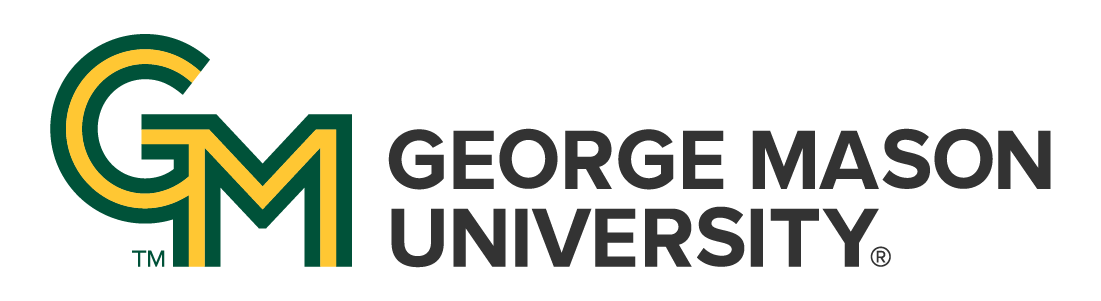
 | University Libraries
| University Libraries