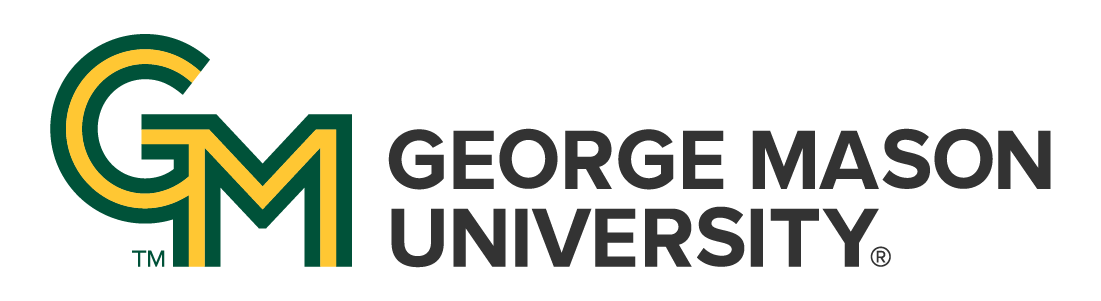
 | University Libraries
| University Libraries
Who do I contact for help with Course Reserves (Leganto) ?
George Mason University Libraries has adopted the ExLibris tool Leganto to provide a more seamless Course Reserves and Course Readings function with Blackboard and Canvas, to better support our Faculty and Students in their teaching and learning, and to advance the broader strategic goals of George Mason University.
The tool, labeled Course Reserves (Leganto) in Blackboard and Canvas, allows you to build lists of content including our own content and from other sources like Youtube and other popular platforms. These lists can be saved, re-used, altered, edited, and shared to reduce the time and trouble often associated with readings and Course Reserves.
Course Reserves (Leganto) aids Instructors and others to more easily incorporate University Library resources into their Blackboard and Canvas course spaces. Instructors and those with appropriate Blackboard privileges (TAs, GRA/GPAs, Subject Librarians and others) within a course can use this tool to build lists that incorporate materials discoverable in our main search as well as materials from other publicly accessible platforms, and more.
Step 1: Set Up Leganto in Blackboard
Step 2: Create Your Reading List / Adding Items to Your Reading List
Step 3: Tag Your Citations
Step 4: Click the 'Library Review' button in your reading list to send it over to the library side of Leganto for processing.
Step 5: Click 'Publish' in your Reading List to make the list available to your students.
The Fine Librarians and Staff at George Mason University Libraries have created a number of video tutorials to better serve our Faculty and those who support them in the efforts of best making use of Course Reserves (Leganto). They can be found at the Libraries' Youtube Page linked HERE.
Ask a Librarian | Hours & Directions | Mason Libraries Home
Copyright © George Mason University