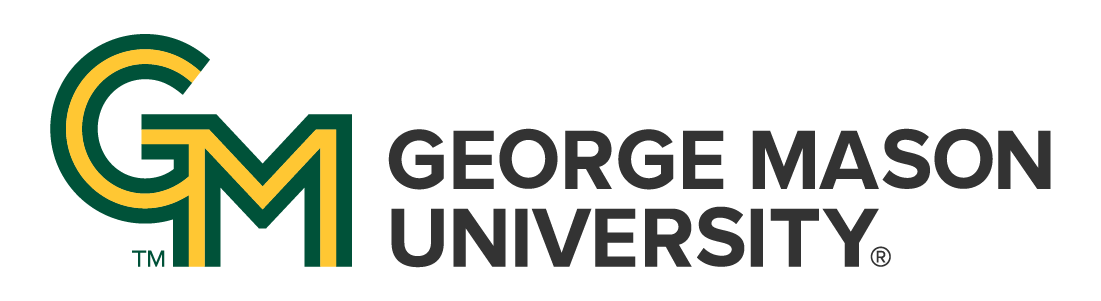
 | University Libraries
| University Libraries
Leganto will be updating to a new user interface starting Sunday, January 26th. The Mason Reserves Team is still updating portions of this Information Guide. In the interim, please reach out to us directly at ereserve@gmu.edu if you need any assistance with the new interface.
Pages still under construction:
Please note, this update does not affect the functionality of the reading list. The only changes in the update are primarily aesthetics.
Leganto is a tool that provides a seamless Course Reserves and course readings function with Learning Management Systems (LMS), such as Blackboard and Canvas. Currently, GMU is in the process of switching the LMS from Blackboard to Canvas. Leganto provides opportunities to help with this transition to better support our Faculty and Students in their teaching and learning, and to advance the broader strategic goals of George Mason University.
The tool, labeled Course Reserves (Leganto) in Blackboard and Canvas, aids Instructors and others to more easily incorporate University Library resources into their Blackboard and Canvas course spaces. Instructors and those with appropriate Blackboard privileges (TAs, GRA/GPAs, Subject Librarians and others) within a course can use this tool to build lists that incorporate materials discoverable in our main search as well as materials from other publicly accessible platforms, and more.
Follow these basic steps to get started with utilizing Leganto!
Step 1: Setting Up Leganto in Your LMS
|
| Step 2: Creating Your Reading List |
|
Step 3: Adding Course Materials
|
|
Step 4: Tagging Your Course Materials
|
| Step 5: Making Your Reading List Live |
Physical Reserves: are books or media that faculty members place on temporary reserve for the semester to circulate for a shortened-loan period for their course. Items circulate as 2-hour, 4-hour (media only), 1-day, 3-day, or 7-loan periods. All physical reserves are located behind the information desks at the Fairfax, Mason Square, and Mercer libraries.
Electronic Reserves (e-Reserves): are book chapters or articles that are requested by faculty to made electronically available via Blackboard.
Permanent Reserves: The University Libraries has small “Permanent Reserve" collections. These consist of items determined - based upon value, usage and/or theft patterns - to require restricted in-library-use only access. This is distinct from Course Reserves, which are linked to a specific course for the length of the term. If a faculty member thinks an item should be evaluated for Permanent Reserve, they need to contact their subject librarian.
TextSelect Reserves: are a semi-permanent reserves collection that is apart of GMU Libraries' TextSelect Program, a project to help address the cost of required textbooks. The Libraries' collection now includes required textbooks that exceed $50 for the following 100, 200, 300 & 400 level required courses.
Ask a Librarian | Hours & Directions | Mason Libraries Home
Copyright © George Mason University