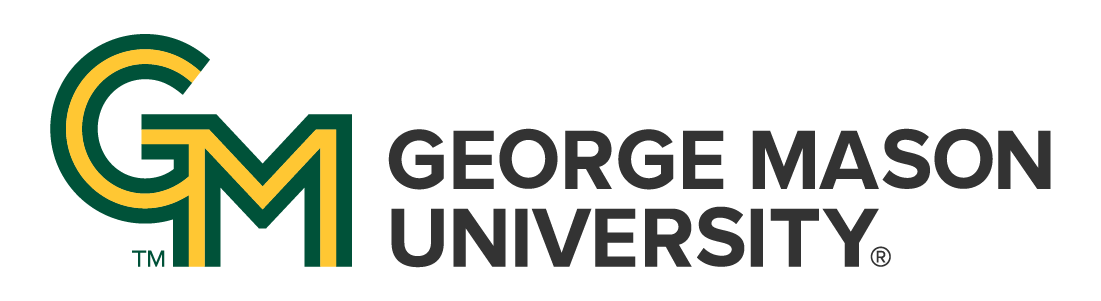
 | University Libraries
| University Libraries
Course Reserves (Leganto) is not automatically activated within your Blackboard or Canvas Courses. This will have to be done in every course you expect to have course readings or reserves for your students. This will involve navigation through some menus and functions within Blackboard that may be unfamiliar or rarely used.
The Steps below are intended to help Instructors and others to activate Course Reserves (Leganto) with as little fuss as possible.
1. Log into Canvas and select the course to which you want to add Course Reserves - Leganto.
2. Go to Settings and select the Navigation tab.
3. Drag Course Reserves (Leganto) box up to items available to students.
4. Select the green save button at the bottom of the page.

Activating Leganto in Blackboard
1. Log into Blackboard and select your course.
2. Navigate to Course Management.
3. Expand the Customization section and Select Tool Availability.
4. Scroll down to Course Reserves (Leganto)
5. In the lower right-hand corner, click Submit.

Adding Leganto to the Course Menu
Once Leganto has been activated, the tool must be added to the course menu. This allows easy access to add items to your reading list and also for your students to access the course materials housed there.
1. Navigate to the top of the course menu, and click the plus-sign [+] button.
2. Select Tool Link
3. Type: Select Course Reserves (Leganto).
4. Name: Input whatever you would like to call your reading list. Most faculty input 'Course Readings' or 'Course Reserves'
5. Click the 'Available to Users' box to make Leganto accessible to your students.
6. Once Leganto is linked in your course menu, click it to launch STEP 2: Adding Items to Your Reading List
Ask a Librarian | Hours & Directions | Mason Libraries Home
Copyright © George Mason University