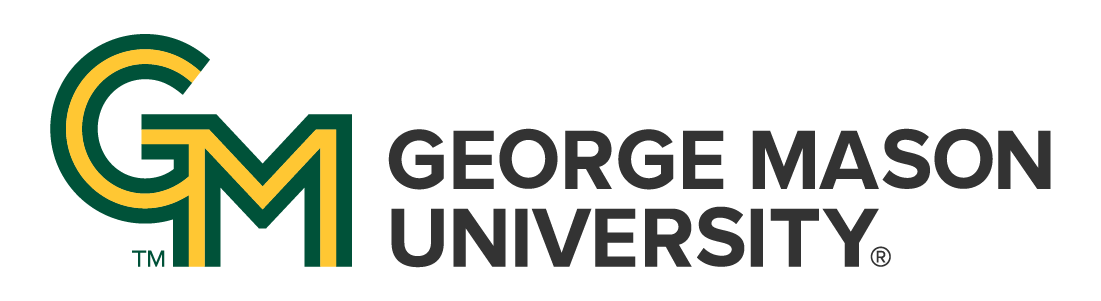
 | University Libraries
| University Libraries
Leganto is great for creating a one-stop for instructors providing both course reserves (physical and electronic), as well as other course materials! There are five basic steps that must be completed. Our Information Guide will make this process easy with step-by-step instructions, pictures, and more.
Please note that this guide will be updated as we navigate the transition from Blackboard to Canvas!
Follow these basic steps to get started with utilizing Leganto!
Step 1: Setting Up Leganto in Your LMS
|
| Step 2: Creating Your Reading List |
|
Step 3: Adding Course Materials
|
|
Step 4: Tagging Your Course Materials
|
| Step 5: Making Your Reading List Live |
The Fine Librarians and Staff at George Mason University Libraries have created a number of video tutorials to better serve our Faculty and those who support them in the efforts of best making use of Course Reserves (Leganto). They can be found at the Libraries' Youtube Page linked HERE.
Ask a Librarian | Hours & Directions | Mason Libraries Home
Copyright © George Mason University