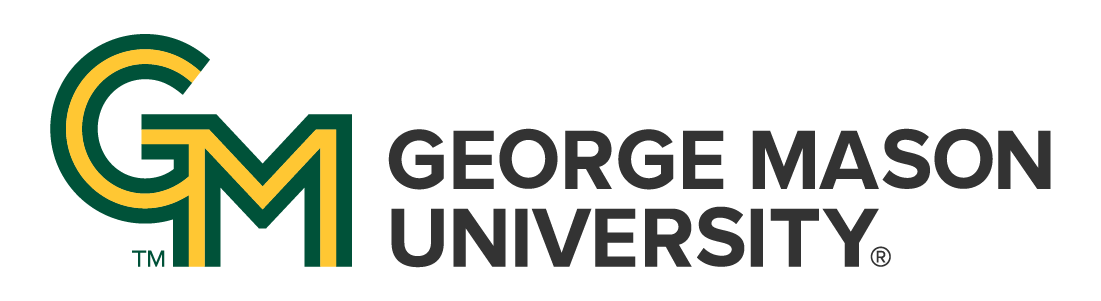
 | University Libraries
| University Libraries
Who do I contact for help with Course Reserves (Leganto) ?
Course Reserves (Leganto) is not automatically activated within your Blackboard Courses. This will have to be done in every course you expect to have course readings or reserves for your students. This will involve navigation through some menus and functions within Blackboard that may be unfamiliar or rarely used.
The Steps below are intended to help Instructors and others to activate Course Reserves (Leganto) with as little fuss as possible.
Finding & Activating Course Reserves (Leganto)
Finding Course Reserves (Leganto)
Once Course Reserves (Leganto) is activated, it can be difficult to find (because of course it is)
Course Reserves (Leganto) can be found in the Tools menu section of your Course

Adding Course Reserves to Course Menu
Course Reserves (Leganto) can also be added to your Course Menu as a Tool Link with whatever name you would like for more direct access for you and your students

When adding a Tool Link to your Course Menu, remember to select the Available to Users check-box to ensure your students will be able to see it in their Student View and more easily navigate to your chosen content.
Ask a Librarian | Hours & Directions | Mason Libraries Home
Copyright © George Mason University