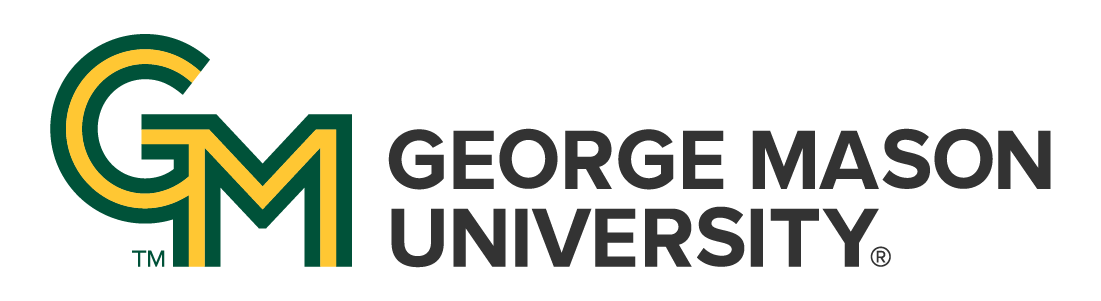
 | University Libraries
| University Libraries
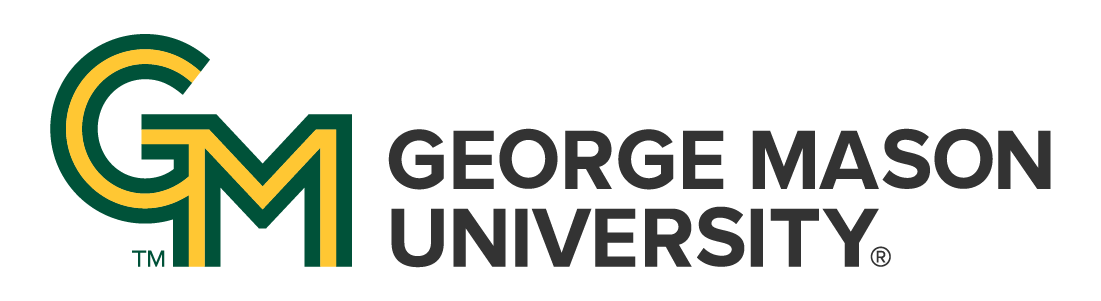
 | University Libraries
| University Libraries
Items are the building blocks of Omeka. To build your digital collections website, you must first add items.
You should familiarize yourself with metatdata prior to adding items. Below is a list of resources on what metadata is and why it is important.
Omeka's Site Planning Tips are also helpful to review prior to starting an Omeka Classic project.
1. Navigate to your Omeka dashboard.

2. Click the items tab in the left hand navigation bar.
3. Click the add an item button.
4. In the Dublin Core tab of adding an item, fill out as many metadata fields as possible. It is best to have comprehensive and meaningful metadata.

5. In the item type metadata tab of adding an item, select one of the 16 item types from the dropdown menu. Helper text will appear which will help you determine whether you chose the correct item type. Other additional metadata fields will appear, which you can fill out if you wish.

6. In the files tab of adding an item, select a file or files to attach to the item.

7. In the tags tab of adding an item, you can create tags that describe your item.
8. In any of the tabs for adding an item, you can decide whether or not you want your item to be public (viewable on the public-facing side), or featured (the item will appear on the public-facing homepage of your install). You can also add an item to a collection. Similar to a physical archive, an item can only be in one collection, but can appear in multiple exhibits.
9. When you are done adding metadata, click the add item button.
10. You will be redirected to the items page, and a box will appear to let you know that your item was successfully added.
11. You can view the details, edit, or delete the item from the items page, which you can reach by clicking on the items tab on your left hand navigation bar.
Ask a Librarian | Hours & Directions | Mason Libraries Home
Copyright © George Mason University