Tropy's project view is the default view when you open Tropy. The project view lists all your items, and you can edit or tag multiple items at once. Project view enables you to see you work in "big picture" terms. To switch to item view, double click one of your items.
Functions within project view
- Add photos
- Items within Tropy can contain one or multiple images, which is useful for documents containing more than one page. Each photograph within one item will contain the same metadata.
- Documentation: Combine photos into items
- Add metadata
- Tropy uses customizable metadata templates with multiple fields for different properties of the content of your items. You can fill out fields such as title, date, author, box, folder, collection, archive, and rights.
- Documentation: Add metadata to items
- Tag items
- Tags are useful for describing and grouping similar items within your project. It is important to consider what items you have in your project and how they can best be categorized in order to create a meaningful tagging system.
- Documentation: Tag items
- Organize items into lists
- Lists can be used to organize and link items in Tropy either by theme or by structure. Items can be put into multiple lists. When put into a list, items will remain in the main project view.
- Documentation: Organize items into lists
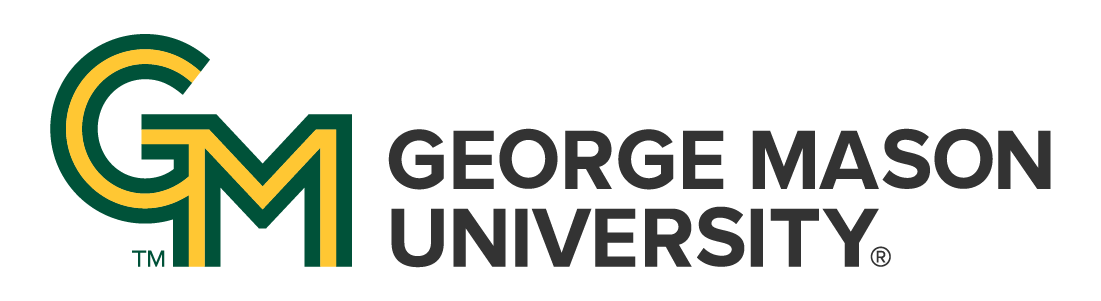
 | University Libraries
| University Libraries
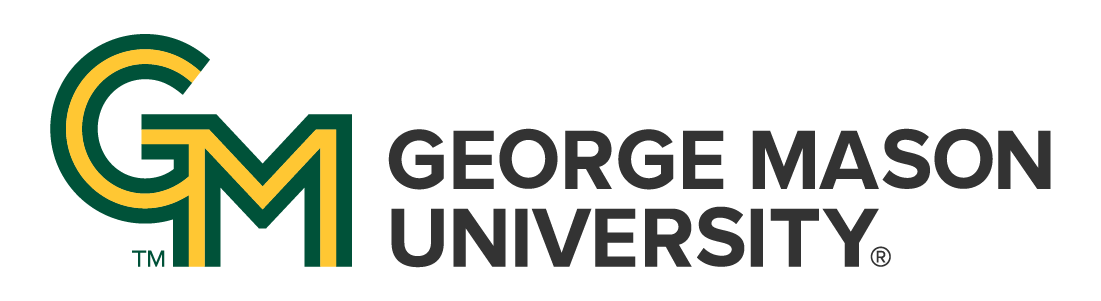
 | University Libraries
| University Libraries