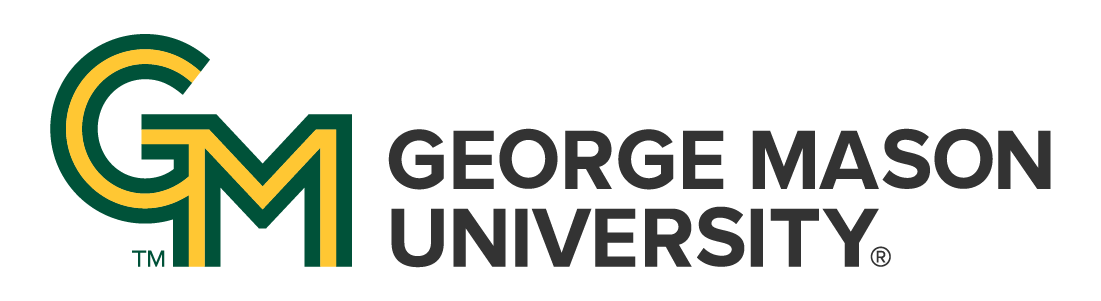
 | University Libraries
| University Libraries
Browse Searches are specialized searches that limit your search to one specific category, e.g. title, author, or call number. Using a browse search will limit your search and help you zero in on the resources you need.
This is how a browse search works:

Before, if you used Title, Author or Call Number searches in the classic Mason Catalog:

Now you must use the Browse Search:



Ask a Librarian | Hours & Directions | Mason Libraries Home
Copyright © George Mason University