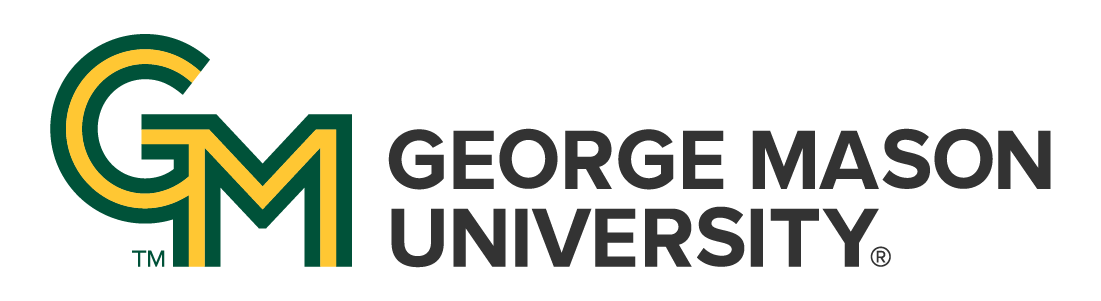
 | University Libraries
| University Libraries
Read and Annotate your PDFs
You can edit PDFs that have been added to your Mendeley Library. You can do this by double clicking to open the file in a separate tab within Mendeley Desktop. You now have the option to:
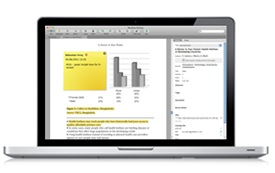
1. Join the Mendeley Academic Collaboration Network
Create an account and start interacting with over 4 million like-minded researchers.
2. Import Your Reference Libraries from other Reference Managers such as Endnote and RefWorks
Download the Mendeley Migration Guide from this page to get started.
3. Join one of thousands of Public Groups or start your own Public Group.
Visit Mendeley's group directory to browse existing groups or create your own using our dedicated guide to public groups.
4. Create a Private Group and collaborate with colleagues by reading and annotating together.
Find out more in our dedicated guide to private groups.
5. Discover Readership Statistics about the paper you are reading.
Browse Mendeley’s crowd-sourced research catalog of millions of papers.
6. Showcase your publication history.
Add your personal publications to your Mendeley profile using Mendeley Desktop, or by visiting your profile page.
7. Choose from one of 8000+ citation styles or create your own!
Use the CSL Editor to explore and modify existing styles. Automatically download journal styles from Elsevier's Author Guides.
8. Drag and drop PDFs automatically extract metadata about research papers.
Add new entries to your library in just a few seconds. Verify the extracted metadata manually, or automatically using a document identifier lookup.
9. Enable the File Organizer to bring order to your stored file.
Mendeley saves your references in the cloud, but you can also opt to download local copies and automatically rename the PDFs using a naming scheme you specify.
10. Mendeley Desktop is available on Mac, Windows and Linux. Mendeley Web functions on all major browsers.
For more details, visit our dedicated resource center.
You can add files to Mendeley by:

*Note: not all PDFs have information that can be extracted by Mendeley, and sometimes the citation information will be missing, incomplete, or incorrect. You may have to enter citation information manually, search the Mendeley catalog, or enter the DOI, PMID, or ArcXiv ID under Catalog IDs and use the Lookup (magnifying glass).
Export references directly from other Elsevier products such as Science Direct or Scopus to Mendeley by:

Ask a Librarian | Hours & Directions | Mason Libraries Home
Copyright © George Mason University