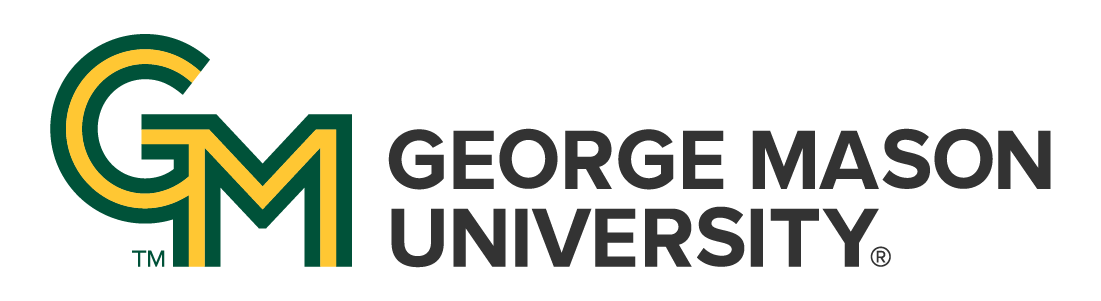
 | University Libraries
| University Libraries
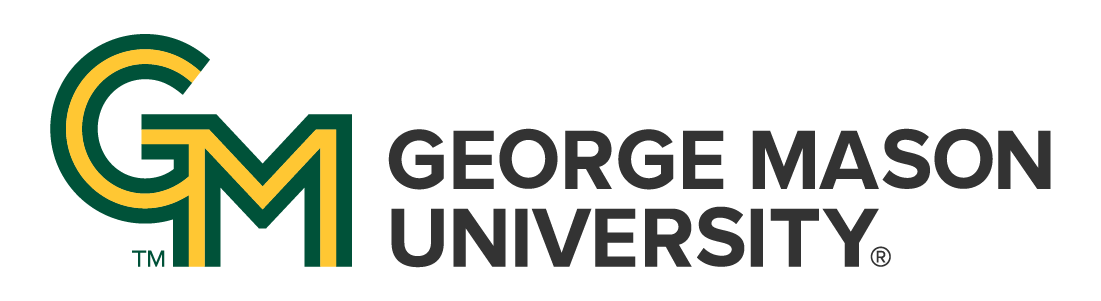
 | University Libraries
| University Libraries
What kind of file(s) do I have? Look at the file extension. Starting from the top, find the first row that is for any of your files.
| If you have one of these... | File Type | What to do |
|---|---|---|
| .zip, .tar, .gz | Zip File | Unzip it, see the tab for instructions |
| .sav, .dta, .sas7bdat, rda, .rdata | Data formatted for a specific software | Find instructions for the software you have. |
| .sps, .do, .dct, .sas, .R | Setup Files | See the tab for instructions |
| .xls, .xlsx, .ods | Excel File | Open in Excel or any statistical software |
| .csv, .tsv | Delimited Text Files | Open in Excel or any statistical software |
| .txt, .dat | Unknown Text Files | Look at the documentation |
| .xml, .json | Other Structured Files | Look at the documentation |
Files are compressed, or zipped, to save storage space and/or to bundle several files together. These are the most common extensions for this kind of file.
Even though you can see what is in the .zip file, you must unzip the file before you can open the individual files in the archive.
In some cases, you will need to download data in ASCII (text) format and use a setup file (typically .sps, .do or .sas) to get it into your software.
If using Windows, many statistical packages will not run a set-up file unless you reset the Windows Explorer to show file extensions.
Both SPSS and SAS can open from and save files to SPSS, Stata, and SAS without additional steps.
The Digital Scholarship Center (DiSC) has a software called Stat/Transfer that can convert files from one software to another.
Best option, but WINDOWS ONLY
1. Open Stata on a Windows computer
2. In the command window, submit the below syntax;
3. Select the SPSS .sav file in the dialog box that will pop up.
4. Save the data file [in Stata format]
1. Download the installation file from CRAN ( pdf with details )
2. Install then open R ( screenshots )
3. At the prompt (>), paste the following lines and press enter,
4. Select the SPSS .sav file in the dialog box that will pop up.
5. Look for the Stata (.dta) file in the same directory.
Notes:
1. Download the installation file from CRAN ( pdf with details )
2. Install then open R ( screenshots )
3. At the prompt (>), paste the following lines and press enter,
4. Select the SAS .sas7bdat file in the dialog box that will pop up.
5. Look for the Stata (.dta) file in the same directory.
Ask a Librarian | Hours & Directions | Mason Libraries Home
Copyright © George Mason University