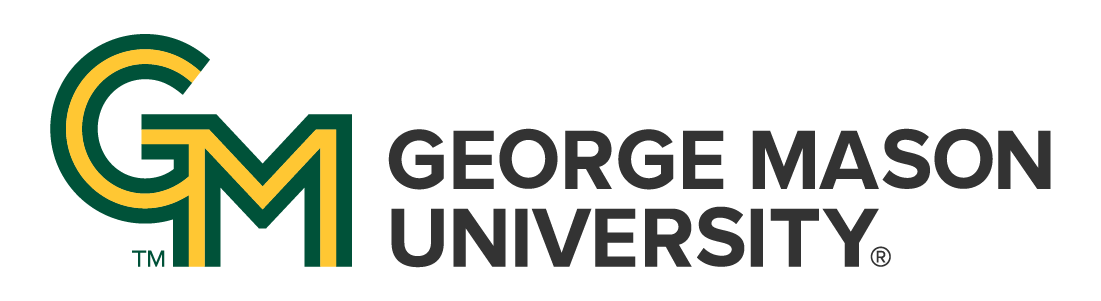
 | University Libraries
| University Libraries
This box page contains tips and links to resources which can be used to create your multimedia project. Before you actually begin creating the presentation, you should do a few things:
Develop PowerPoint type presentations using Powerpoint or free versions such as Google Presentations. Remember less is more in Powerpoint. Keep these in mind:
PowerPoint: See the following Lynda.com training on Powerpoint 2016 Essential Training -
Google Presentations - a free alternative to PowerPoint. All you need is a Google account to use this tool. See the following help resources on creating a Google Presentation
Use the iMovie video editing software to create presentations. See the following Lynda.com training on iMovie Essential Training including:
Ask a Librarian | Hours & Directions | Mason Libraries Home
Copyright © George Mason University